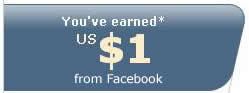How to hide your files and folders
Saturday, August 18, 2007![]()
This trick is not only will set your folder and files to unseen but the folder text as well. So it will completely disappear, however you can still displaying it by constantly pressing F5 to refresh it on windows directories. Here's the step:
1. Go to any directories of your hard drive
2. Right click and make new folder
3. Put all your files and folders that you would like to hide it for privacy into the new folder
4. Rename the new folder (hold the alt key and type 160) It will gives you no name to that folder
5. Right click on that folder then go to properties, under customize tab, click change icon
6. After clicking the change icon, a new windows will pop up asking you to select an icon for that folder, choose the icon between the locker icon and search files icon... the icon should be unseen like this

7. Now the folder is gone, but whenever you refresh it (hit F5) the folder will flicker and that will make it seen
8. To make it totally unavailable, right click again the folder and in general tab of properties, check the hidden
9. Then go to folder options make sure that under view tab the "Do not show hidden files and folders" are checked
10. To make the folder available again just uncheck Do not show hidden files and folders in the folder options and choose the visible icon.
Speed Up Your Network and Internet Access

In order to perform this, you will have to hack the System Registry and delete a reference key. To do this, follow these steps:
1. Open up the Registry Editor by clicking the Start Menu and selecting Run. Then type regedit in the text box and click the OK button.
2. Once the Registry Editor has loaded, expand the HKEY_LOCAL_MACHINE key.
3. Next, expand Software and then Microsoft.
4. Locate Windows and expand that as well.
5. You will have to edit the main system files, so expand CurrentVersion.
6. Because this feature is a feature of the Windows component known as Explorer, expand the Explorer key.
7. Next, you will have to modify the remote computer settings, so expand the RemoteComputer key and then expand the NameSpace key to show all of the features that are enabled.
8. In the NameSpace folder you will find two entries. One is "{2227A280-3AEA-1069-A2DE-08002B30309D}" which tells Explorer to show printers shared on the remote machine. The other, "{D6277990-4C6A-11CF-8D87-00AA0060F5BF}," tells Explorer to show remote scheduled tasks. This is the one that you should delete. This can be done by right-clicking the name of the key and selecting Delete.
Tips:
If you feel that there is no use of viewing remote shared printers and interest in shared files only, then you should consider removing the printers key which is "{2227A280-3AEA-1069-A2DE-08002B30309D}", This will also boost your browsing speed.
Once you have delete the key, you need to restart it and the changes will take in effect. Now your browsing speed should run faster