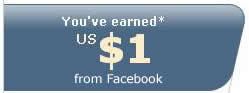How to hide your files and folders
Saturday, August 18, 2007
![]()
This trick is not only will set your folder and files to unseen but the folder text as well. So it will completely disappear, however you can still displaying it by constantly pressing F5 to refresh it on windows directories. Here's the step:
1. Go to any directories of your hard drive
2. Right click and make new folder
3. Put all your files and folders that you would like to hide it for privacy into the new folder
4. Rename the new folder (hold the alt key and type 160) It will gives you no name to that folder
5. Right click on that folder then go to properties, under customize tab, click change icon
6. After clicking the change icon, a new windows will pop up asking you to select an icon for that folder, choose the icon between the locker icon and search files icon... the icon should be unseen like this

7. Now the folder is gone, but whenever you refresh it (hit F5) the folder will flicker and that will make it seen
8. To make it totally unavailable, right click again the folder and in general tab of properties, check the hidden
9. Then go to folder options make sure that under view tab the "Do not show hidden files and folders" are checked
10. To make the folder available again just uncheck Do not show hidden files and folders in the folder options and choose the visible icon.
 If you like my post, please subscribe to my RSS feed!
If you like my post, please subscribe to my RSS feed!