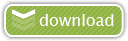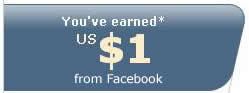Watch Japanese TV on your computer
Tuesday, January 15, 2008From Dashling @ D-Addicts:
KeyHoleTV is a Windows P2PTV application that broadcasts all the regular Japanese TV channels (with the exception of NHK) and the occasional American channel, webcam, or whatever random thing that might pop up. With this program, you can stream Japanese channels in real-time. The quality of the audio and video isn't that great, unfortunately. The sound can be downright terrible, especially when music performances or loud audiences are involved. But overall, it's decent enough to hold us over until the show is uploaded or a better-quality alternative comes along.
To install, go to http://www.v2p.jp/video/Viewer/ and download the latest installation file (currently version 2.13). It's updated somewhat often, so you may want to check back now and again.
The program is simple and pretty self-explanatory. To watch a channel, double-click the channel you want under the Program tab and you are set.
More info: http://www.d-addicts.com/forum/viewtopic_56753_0.htm
Make your Browsing more faster with Open DNS
Tuesday, January 08, 20081.Open Control Panel
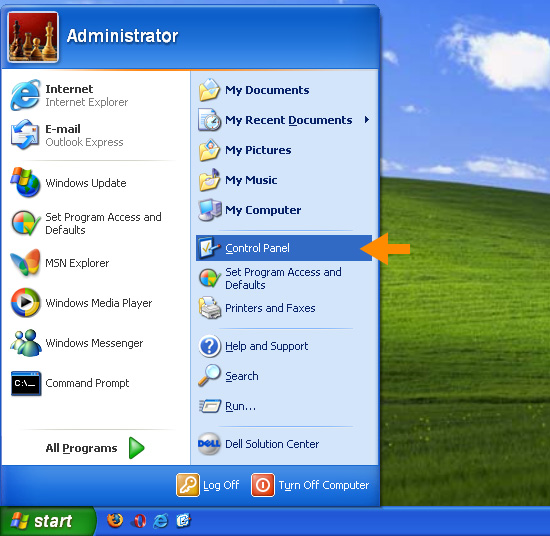
2. Choose NetWorK connection
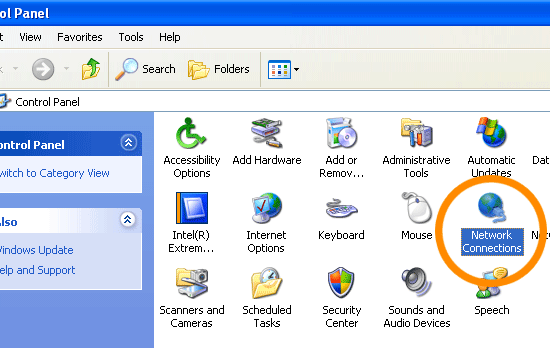
3. Double Click your current connection
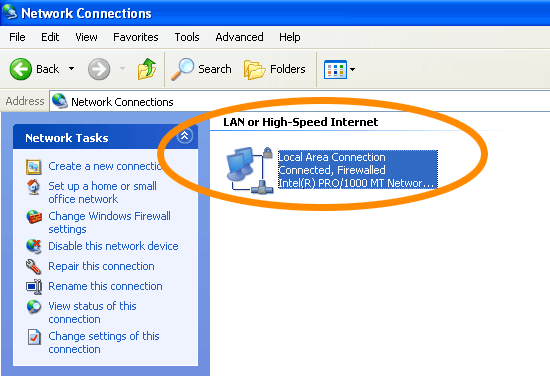
4. Click properties
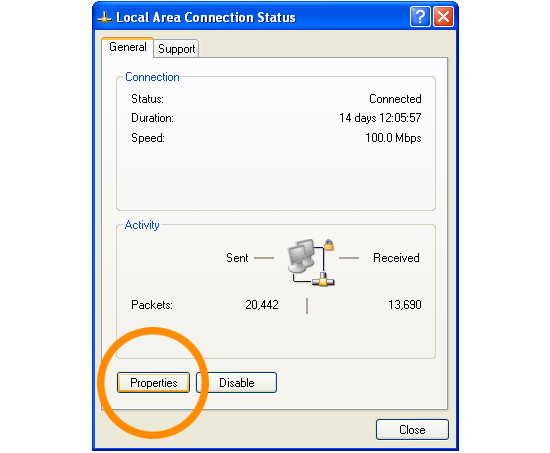
5. Click Internet protocoL then properties

6. Change DNS server with this new setting
preferred DNS : 208.67.222.222
Alternate DNS: 208.67.220.220

7. Then open this site
http://welcome.opendns.com/
8. To check if the DNS setting has activated, you'll see this picture below
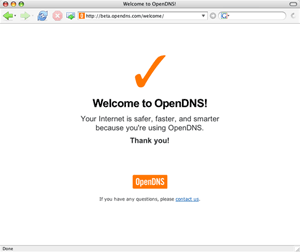
If you have follow my steps & the screen just appear as above (no.8) then you are succeeded.. the next step is to restart your computer for new effect to take places..
How to hide files from registry
Saturday, January 05, 2008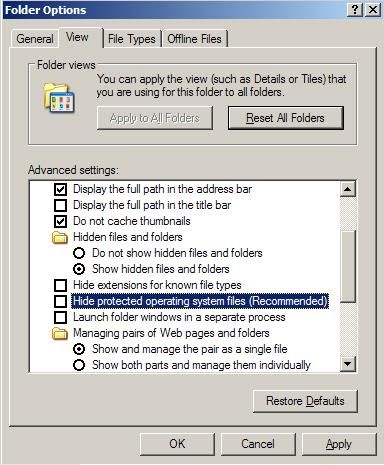
With this trick, your "Show hidden and files" option (the one that you used to see on Folder Option) will no longer be seen. So here's the steps
1. Run > regedit HKEY_LOCAL_MACHINE > SOFTWARE > Mcft > Windows > CurrentVersion > Explorer > Advanced > Folder > Hidden > SHOWALL
2. Then, change the checked value into 0
3. Open the windows explorer And go to Tools > Folder Options > View then, mark on the "Do not show hidden file and folders" radio button.
Refresh it. after that, ur hidden files & folders should be unseen. If you want to see those option again, just change the value from 0 into 1
Locker for computer

1.) Open a notepad
2.) Copy & Paste this code on this page
3.) Save with a .bat extension
4.) Double click the batch file, after that, it will create a folder named locker
5.) Move any files that you want to be hidden to your locker
6.) Double click the bat again and you will be asked to lock the folder and when the folder is locked, it will disappear
7.) To unlock the folder double click the bat file and enter any pass