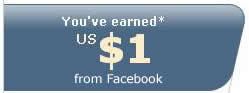Speed Up Your Mozilla Firefox!
Tuesday, November 27, 2007

You have been using FireFox for an ages and your browsing speed still sucks?! Then tweaks it! Below is the best Firefox tweak tips to make your browsing speed faster than ever before
1. Stopping Pop Up Ads in FireFox ?
Type about:config into the Firefox location bar.
Right-click on the page and select New and then Integer.
Name it privacy.popups.disable_from_plugins
Set the value to 2.
2. Fix FireFox Flash Plug-in Memory Leak ?
If you have installed the Flash Plugin for your FireFox and you are suffering a memory leak, do these to fix it. Right click at any line to bring up a sub-menu. Choose "new">"integer"
Paste this into the dialogue that appears: browser.cache.memory.capacity
Next click Okay. Specify the amount in kb (about 60000 should do) in the next dialogue that appears. Restart Firefox
3. Type about:config into the Firefox location bar and find these string
network.http.max-connections 60
network.http.max-connections-per-server 32
network.http.max-persistent-connections-per-proxy 16
network.http.max-persistent-connections-per-server 8
browser.tabs.showSingleWindowModePrefs- true
network.http.request.timeout – 300
4. Disable IPv6 in Firefox can speed up your load page!!
Because almost every site use IPv4 so open up your Firefox. Type “about:config”
find these string: network.dns.disableIPv6
Double click to set it into 'true' then restart Firefox.
5. Lastly
Right-click at anywhere and select New-> Integer. Name it "nglayout.initialpaint.delay" and set its value to "0". This value is the amount of time that the browser will waits before it acts on the information it receives.
Another Tweaking Tips
Flexbeta Firetweaker is the most advanced tweaking and optimization software for Mozilla Firefox. It bundles more than 20 different tweaks to optimize or customize Mozilla Firefox based on your Computer and Internet Connection speeds.
Version 2.0.1 introduces local versions of Firetweaker 2.0 in German and Dutch, both of which can be downloaded in addition to the English version on our Products Download Page.
Features:
* The Most Advanced Tweaking utility for Firefox.
* More than 20 tweaks.
* Performance Optimizations based on the System and Internet Connection Speed.
* 100% Clean for your tweaking pleasure.
* RollBack Engine to revert your browser settings to its previous state.
* Native 64-Bit Edition Under Development.
https://addons.mozilla.org/en-US/firefox/addon/327
Or you can use these setting
.:: Faster Setting ::.
- network.dns.disableIPv6 -> true
- network.http.pipelining -> true
- network.http.pipelining.maxrequests -> 8
- network.http.proxy.pipelining -> true
- plugin.expose_full_path -> true
.:: Fast Computer Fast Connection ::.
- content.interrupt.parsing = true
- content.max.tokenizing.time = 2250000
- content.notify.interval = 750000
- content.notify.ontimer = true
- content.switch.threshold = 750000
- nglayout.initialpaint.delay = 0
- network.http.max-connections = 48
- network.http.max-connections-per-server = 16
- network.http.max-persistent-connections-per-proxy = 16
- network.http.max-persistent-connections-per-server = 8
- browser.cache.memory.capacity = 65536
.:: Fast Computer, Slower Connection ::.
- content.max.tokenizing.time = 2250000
- content.notify.interval = 750000
- content.notify.ontimer = true
- content.switch.threshold = 750000
- network.http.max-connections = 48
- network.http.max-connections-per-server= 16
- network.http.max-persistent-connections-per-proxy = 16
- network.http.max-persistent-connections-per-server = 8
- nglayout.initialpaint.delay = 0
- browser.cache.memory.capacity = 65536
.:: Fast Computer, Slow Connection ::.
- browser.xul.error_pages.enabled = true
- content.interrupt.parsing = true
- content.max.tokenizing.time = 3000000
- content.maxtextrun = 8191
- content.notify.interval = 750000
- content.notify.ontimer = true
- content.switch.threshold = 750000
- network.http.max-connections = 32
- network.http.max-connections-per-server = 8
- network.http.max-persistent-connections-per-proxy = 8
- network.http.max-persistent-connections-per-server" = 4
- nglayout.initialpaint.delay = 0
- browser.cache.memory.capacity = 65536
.:: Slow Computer, Fast Connection ::.
- content.max.tokenizing.time = 3000000
- content.notify.backoffcount = 5
- content.notify.interval = 1000000
- content.notify.ontimer = true
- content.switch.threshold", 1000000);
- content.maxtextrun = 4095
- nglayout.initialpaint.delay = 1000
- network.http.max-connections = 48
- network.http.max-connections-per-server = 16
- network.http.max-persistent-connections-per-proxy = 16
- network.http.max-persistent-connections-per-server = 8
- dom.disable_window_status_change = true
.:: Slow Computer, Slow Connection (Dial Up) ::.
- content.max.tokenizing.time = 2250000
- content.notify.interval = 750000
- content.notify.ontimer = true
- content.switch.threshold = 750000
- nglayout.initialpaint.delay = 750
- network.http.max-connections = 32
- network.http.max-connections-per-server = 8
- network.http.max-persistent-connections-per-proxy = 8
- network.http.max-persistent-connections-per-server = 4
- dom.disable_window_status_change = true
================================================================
There are few other tricks to speed up Firefox. Check them out below:
1. Open Firefox.
2. Type about:config in the address bar and press Enter.

HTTP PIPELINING
HTTP is the application-layer protocol that most web pages are transferred with. In HTTP 1.1, multiple requests can be sent before any responses are received. This is known as pipelining. Pipelining reduces page loading times, but not all servers support it it.
In the filter bar type network.http.pipelining. Make sure under the value field is says true. If not double-click to set it.
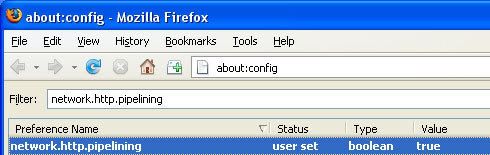
Return to the filter bar and type network.http.pipelining.maxrequests. Double-click this option and set its value to 8.
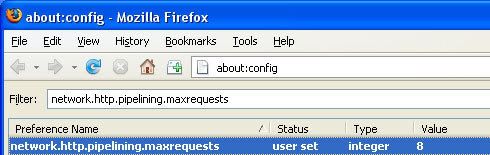
HTTP PROXY
Go to the filter bar and type network.http.proxy.pipelining. Once it opens double-click it to set it to true.
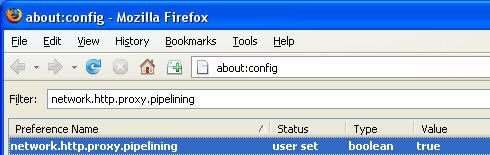
DNS
IPv6 was designed in part to solve the problem IPv4 will soon be facing: the exhaustion of all possible IP ADDRESSES. Mozilla implemented IPv6 support in early 2000, but that support did not receive widespread testing until recently as IPv6-capable OSs and network software/equipment became more common.
One particular bug that has appeared exists not in Mozilla, but in IPv6-capable DNS Servers: an IPv4 address may be returned when an IPv6 address is requested. It is possible for Mozilla to recover from this misinformation, but a significant delay is introduced.
Type network.dns.disableIPv6 in the filter bar and set this option to true by double clicking on it.
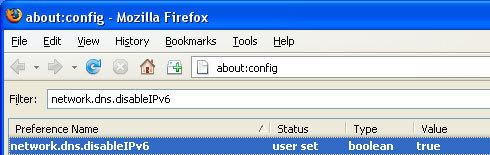
CONTENT INTERRUPT PARSING
This preference controls whether the application will interrupt parsing a page to respond to UI events. It does not exist by default.
Right-click (Apple users ctrl-click) anywhere in the about:config window and select New and then Boolean from the pop-up menu.
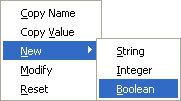
Enter content.interrupt.parsing in the New boolean value pop-up window and click OK.
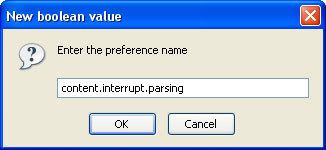
You will be prompted to choose the value for the new boolean. Select true and click OK
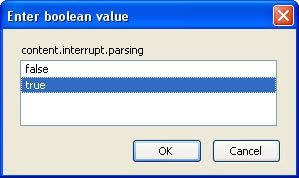
CONTENT MAX TOKENIZING TIME
Rather than wait until a page has completely downloaded to display it to the user, Mozilla applications will periodically render what has been received to that point. This preference controls the maximum amount of time the application will be unresponsive while rendering pages.
Right-click (Apple users ctrl-click) anywhere in the about:config window and select New and then Integer from the pop-up menu.
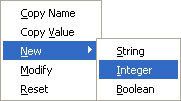
Enter content.max.tokenizing.time in the New integer value pop-up window and click OK
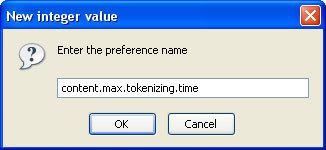
You will be prompted to enter a value. Enter 2250000 and click OK
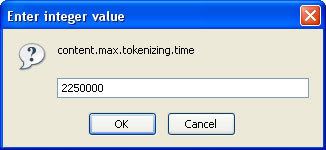
CONTENT NOTIFY INTERVAL
This preference specifies the minimum amount of time to wait between reflows. Right-click (Apple users ctrl-click) anywhere in the about:config window and select New and then Integer from the pop-up menu.
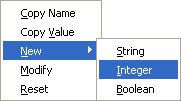
Enter content.notify.interval in the New integer value pop-up window and click OK
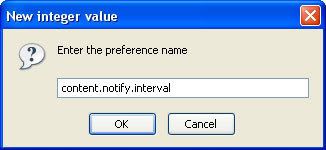
You will be prompted to enter a value. Enter 750000 and click OK.
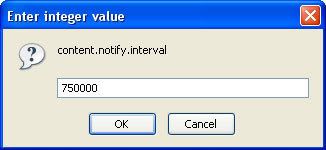
CONTENT NOTIFY ONTIMER
This preference specifies whether to reflow pages at an interval any higher than that specified by content.notify.interval. Right-click (Apple users ctrl-click) anywhere in the about:config window and select New and then Boolean from the pop-up menu.
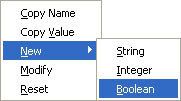
Enter content.notify.ontimer in the New boolean value pop-up window and click OK.
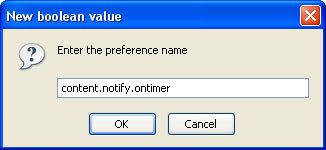
You will be prompted to choose the value for the new boolean. Select true and click OK.
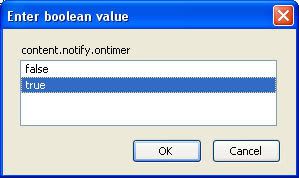
CONTENT NOTIFY BACKOFFCOUNT
This preference controls the maximum number of times the content will do timer-based reflows. After this number has been reached, the page will only reflow once it is finished downloading. Right-click (Apple users ctrl-click) anywhere in the about:config window and select New and then Integer from the pop-up menu.
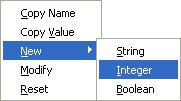
Enter content.notify.backoffcount in the New integer value pop-up window and click OK.
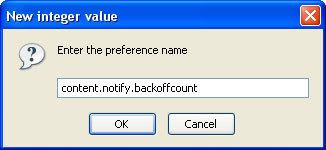
You will be prompted to enter a value. Enter 5 and click OK
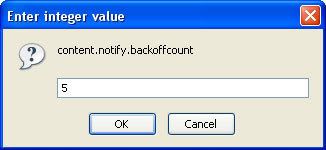
CONTENT SWITCH THRESHOLD
The user can interact with a loading page when content.interrupt.parsing is set to true. When a page is loading, the application has two modes: a high frequency interrupt mode and a low frequency interrupt mode. The high frequency interrupt mode interrupts the parser more frequently to allow for greater UI responsiveness during page load. The low frequency interrupt mode interrupts the parser less frequently to allow for quicker page load. The application enters high frequency interrupt mode when the user moves the mouse or types on the keyboard and switches back to low frequency mode when the user has had no activity for a certain amount of time. This preference controls that amount of time. Right-click (Apple users ctrl-click) anywhere in the about:config window and select New and then Integer from the pop-up menu.
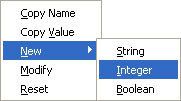
Enter content.switch.threshold in the New integer value pop-up window and click OK.
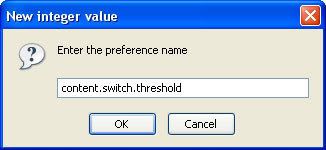
You will be prompted to enter a value. Enter 750000 and click OK
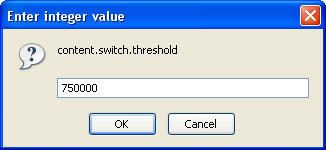
NGLAYOUT INITIALPAINT DELAY
Mozilla applications render web pages incrementally - they display what's been received of a page before the entire page has been downloaded. Since the start of a web page normally doesn't have much useful information to display, Mozilla applications will wait a short interval before first rendering a page. This preference controls that interval. Right-click (Apple users ctrl-click) anywhere in the about:config window and select New and then Integer from the pop-up menu.
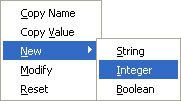
Enter nglayout.initialpaint.delay in the New integer value pop-up window and click OK.
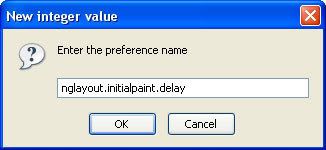
You will be prompted to enter a value. Enter 0 and click OK.
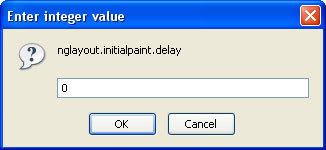
UI SUBMENU DELAY
This preference controls the time a menu takes to open a sub-menu. Right-click (Apple users ctrl-click) anywhere in the about:config window and select New and then Integer from the pop-up menu.
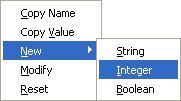
Enter ui.submenuDelay in the New integer value pop-up window and click OK
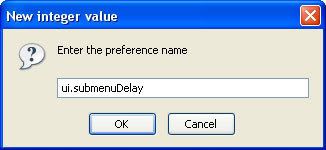
You will be prompted to enter a value. Enter 0 and click OK.
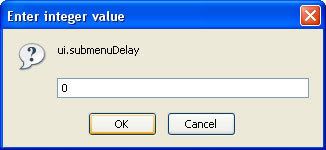
PLUGIN EXPOSE FULL PATH
This preference shows full path to plugins in about:plugins. Right-click (Apple users ctrl-click) anywhere in the about:config window and select New and then Boolean from the pop-up menu.
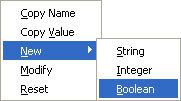
Enter plugin.expose_full_path in the New boolean value pop-up window and click OK.
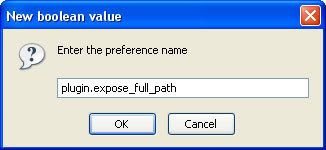
You will be prompted to choose the value for the new boolean. Select true and click OK
BROWSER CACHE MEMORY CAPACITY
When a page is loaded, it can be cached so it doesn't need to be rerendered to be redisplayed. This preference controls the maximum amount of memory to use for caching decoded images and chrome (application user interface elements). Right-click (Apple users ctrl-click) anywhere in the about:config window and select New and then Integer from the pop-up menu.
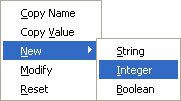
Enter browser.cache.memory.capacity in the New integer value pop-up window and click OK.
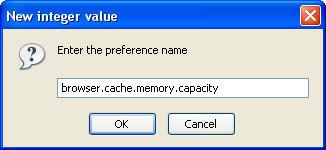
You will be prompted to enter a value. Enter 65536 and click OK.

 If you like my post, please subscribe to my RSS feed!
If you like my post, please subscribe to my RSS feed!