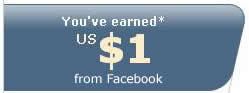How to change background in WinXP Drive
Thursday, October 26, 2006

See the screenshot above?! Now thats what i'm going to teach you.
First of all, type this in notepad:
[ExtShellFolderViews]
{BE098140-A513-11D0-A3A4-00C04FD706EC}={BE098140-A513-11D0-A3A4-00C04FD706EC}[{BE098140-A513-11D0-A3A4-00C04FD706EC}]
Attributes=1
IconArea_Image=Background.jpg
IconArea_Text=0x000000ff
then save it as desktop.ini, don forget to make it hidden and read only so that it wont be able to re-setting by someone else.
Next thing is what pictures we are going to use, In this case i'll give the name background.jpg. You are free to choose which image you want to use but make sure they are match. You can use GIF, BMP and PNG extension for your image.
IconArea_Image=Background.jpg
Next we need to set the color. The available color we can use is red, green, blue. but you can make different color if you want, Just play with the number
IconArea_Text=0x000000ff (Red)
IconArea_Text=0x0000ff00 (Green)
IconArea_Text=0x00ff0000 (Blue)
Don forget to balancing the color text with the background
NOTE !! Always take your pic that you want to set it as background to the related Drive and Hides the file and make it "Read Only"
 If you like my post, please subscribe to my RSS feed!
If you like my post, please subscribe to my RSS feed!