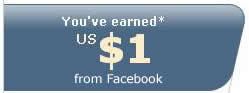How to rename Start Menu
Thursday, October 26, 2006
Have you ever wonder how you can change word in "Start" menu into something else you want? This tweak will not demolishing or ruining your PC, don worry i have tested this on my PC and have no problem at all. So here's the step
1. Backup file from c:\windows\explorer.exe to elsewhere
2. Copy c:\windows\explorer.exe to c:\
3. Open CMD (command prompt), type edit /70 c:explorer.exe
4. Find 'start' in line 3864-3865, find the word "Start" which located before There was an internal error........... sentence

5. Change the word Start, for example if you want to change to 'Begin',
click S, press delete, then press B.
click t, press delete, press e
click a, press delete, press g
click r, press delete, press i .. and so on
Remember, only 5 word max at a time
If the word desired is less than 5 word, example 'OOT' :
-click S, press delete, press O
click t, press delete,press O
click a, press delete, press T
click r, press delete, press space
click t, press delete press space
When you done, save the explore file into c:
6. Restart PC, before windows completely booting, press F8, choose 'Safe Mode With Command Prompt'. logon as Administrator. At command prompt type 'copy c:explorer.exe c:windows. choose y(yes). then restart PC (Ctrl+Alt+Del, at Shutdown tab choose restart).. see the result
The most hard part for this is to finding Start word at cmd mode, so you gonna have to be patient
Or you can simply use Resource Hacker program :
1. Run ResHacker.exe
2. Click file menu ---> open
3. Choose Explorer.exe in C:
4. Click String Table ---> 37 ---> 1033
5. Change the word "start" in line 578 into your desired word

6. Click "Compile Script"
7. Save
(Note: This program automatically create backup file called "explorer_original.exe")
8. Move explorer_original.exe file to anywhere and you are done!

 If you like my post, please subscribe to my RSS feed!
If you like my post, please subscribe to my RSS feed!