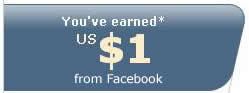How to speed up Windows XP
Thursday, October 26, 2006
This is a simple trick to speed up your windows. The effectiveness of these tricks will possibly vary. These trick could make your PC unstable so PROCEED WITH CAUTION. Don forget to backup your registry before you tweaking it
How to backup registry
Start>Run>Regedit>File>Export
put ".reg" extension on your backup file
done
1. Disable unnecessary Service Windows
Because Windows is aimed to many user & task, windows made a service which is actually unnecessary. The service along with these often takes a bit resources of your PC. By disable it, your PC will have a little boost
* Alerter
* Clipbook
* Computer Browser
* Distributed Link Tracking Client
* Fast User Switching
* Help and Support
* Human Interface Access Devices
* Indexing Service
* IPSEC Services
* Messenger
* Netmeeting Remote Desktop Sharing
* Portable Media Serial Number
* Remote Desktop Help Session Manager
* Remote Procedure Call Locator
* Remote Registry
* Remote Registry Service
* Secondary Logon
* Routing & Remote Access
* Server
* Telnet
* TCP/IP NetBIOS Helper
* Upload Manager
* Universal Plug and Play Device Host
* Wireless Zero Configuration - (Do not disable if you are using Wireless)
* Workstation
How to disable this service :
1. Start>Run>type "services.msc"
2. Double click on the service that you want to edit
3. Change startup type into 'Disable"
2. Turn off System restore
System restore can be useful if your PC encountered with problem, but all the restore point can takes a lot of resource in your Hard Drive. The reason why System restore is loaded because it's always monitoring system, by disable the system restore then half of your resource can be allocated to other things.
1. Open Control Panel
2. Click Performance and Maintenance
3. Click System
4. Click System Restore tab
5. Click 'Turn off System Restore on All Drives'
6. Click 'Ok'
3. Defrag Pagefile
Keeping your pagefile defragmented can provides a major performance boost. One of the best ways of doing this is to create a separate partition on your hard drive, so that it wont impacted the usage of normal disk. Another way of keeping your pagefile defragmented is to run PageDefrag. This cool little app can be used to defrag your pagefile, and could also be set to defrag the pagefile everytime your PC is booted. To install it:
1. Download and Run PageDefrag,
2. Choose "Defrag at next Reboot",
3. Click OK
4. Reboot
4. Speed up Folder access - by disable Last Access Update.
If you have had a lot of folder and subdirectories in your windows, then you will notice that when you are accessing to Windows XP Directory, it will load too slow. By updating time stamp in registry, which is last access update to all sub directories then you can have a little boost:
1. Start>Run>regedit
2. "HKEY_LOCAL_MACHINE\System\CurrentControlSet\Control\FileSystem"
3. Right click at right side panel (find empty area), then choose 'DWORD Value'
4. Make new DWORD Value with the name 'NtfsDisableLastAccessUpdate'
5. Right click at new value then choose 'Modify'
6. Change data into '1'
7. Click 'OK'
5. Deactivated Microsoft System Sounds
As default MS sound systems will forcing your PC to load a sound during the booting time, shutdown, error, etc. But frankly the sound will makes your PC to run slowly, to deactivate it follow these steps :
1. Open Control Panel
2. Click Sounds and Audio Devices
3. Click Sounds tab
4. Choose "No Sounds" from Sound Scheme
5. Click "No"
7. Click "Apply"
8. Click "OK"
6. Speed up Boot Time
The ability to defrag while in booting progress is a nice feature from Windows XP. At default these feature has been activated in several Build Windows, but in other case they aren't, It would be better if we can enable this feature
1. Start Menu>Run
2. Regedit
3. HKEY_LOCAL_MACHINE\SOFTWARE\Microsoft\DfrgBoot\OptimizeFunction
4. Find "Enable" in the right side panel
5. Click "Modify"
6. Choose "Y to enable"
7. Reboot
Note:
You can tried Bootvis to cut boot time
7. Speed up Swapfile Performance
If you own bigger ram than 256MB i can really tell that these tweaking will makes your system to run more faster.
1. Start>Run>msconfig.exe
2. Click System.ini tab
3. Expand 386enh
4. Click new & then type "ConservativeSwapfileUsage=1"
5. Click OK
6. Restart
8. Speed up Windows Menu Loading Time
These Tweaking is my fav one, because your computer will run fast. These Tweaking save the delay time when you clicking on the windows menu
1. Start>Run
2. Regedit>Ok
3. "HKEY_CURRENT_USER/Control Panel/Desktop"
4. Click "MenuShowDelay"
5. Right click and choose "Modify'
6. Type digit "100"
The number 50-150 is a good range, but you could choose different number if you want
9. Speed up Application Loading Time.
These Tweaking can be applies to most of the application. If the application doesn't want to load as expected, then turn it back to default setting.
1. Right click at icon/shortcut
2. choose properties
3. At 'target' box, add ' /prefetch:1' right after the application directories.
4. Click "Ok"
Program will load more fast than ever before.
10. Speed up Shutdown Windows XP.
These tweaking will reduces the waiting period time when windows is shutdown.
1. Start>Run
2. 'Regedit'>OK
3. 'HKEY_CURRENT_USER/Control Panel/Desktop'
4. Find 'WaitToKillAppTimeout'
5. Right click and choose modify
6. Change the value into '1000'
7. Click 'OK'
8. Find 'HungAppTimeout'
9. Right click and choose modify
10. Change the value into '1000'
11. Click 'OK'
12. 'HKEY_USERS.DEFAULT/Control Panel/Desktop' and find WaitToKillAppTimeout'
13. Right click and choose modify
15. Change the value into '1000'
16. Click 'OK'
17. 'HKEY_LOCAL_MACHINE/System/CurrentControlSet/Control' and find 'WaitToKillServiceTimeout'
19. Right click and choose modify
20. Change the value into '1000'
21. Click 'OK'
 If you like my post, please subscribe to my RSS feed!
If you like my post, please subscribe to my RSS feed!